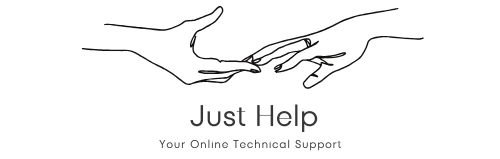Understanding the Issue
Many users encounter the frustrating problem of HP Support Assistant not recognizing their wireless printer. While HP Support Assistant is a useful tool for managing your devices and troubleshooting issues, its inability to detect a printer can stem from various causes, such as network settings, outdated software, or hardware conflicts.
Possible Reasons Why HP Support Assistant Can’t Detect Your Wireless Printer
- Network Connectivity Issues: Ensure your printer and computer are connected to the same Wi-Fi network. A mismatch in network connections can prevent HP Support Assistant from detecting the device.
- Firewall or Security Software: Sometimes, security software or firewalls block HP Support Assistant from accessing the printer.
- Outdated HP Support Assistant Software: Running an outdated version of HP Support Assistant can cause compatibility problems with your wireless printer.
- Driver Issues: Missing or corrupted printer drivers can lead to detection failures.
- Incorrect Printer Configuration: If the printer is not properly set up or configured for wireless use, it won’t appear in HP Support Assistant.
How to Troubleshoot the Issue
Follow these steps to resolve the problem and get HP Support Assistant to detect your HP wireless printer:
1. Check Your Network Connection
Ensure both your printer and computer are on the same Wi-Fi network. If your printer is offline, reconnect it to the network using the printer’s settings menu. You can usually find a “Wireless” or “Network Setup” option to guide you through the process.
2. Update HP Support Assistant
Running the latest version of HP Support Assistant is crucial. Visit the official HP website to download the most recent version and install it. This often resolves compatibility issues with your wireless printer.
3. Restart Your Devices
Sometimes, restarting your printer, computer, and router can fix connectivity issues. Power off all devices, wait for a minute, and turn them back on. This simple step can refresh connections and resolve minor glitches.
4. Disable Firewall or Antivirus Temporarily
Security software can block communication between HP Support Assistant and your printer. Temporarily disable your firewall or antivirus and check if the printer appears. Remember to re-enable the software afterward to protect your system.
5. Reinstall Printer Drivers
Corrupted or missing printer drivers can prevent detection. Uninstall the existing drivers from your computer, then download and install the latest drivers from the HP website. This ensures compatibility with HP Support Assistant.
6. Reset Your Printer
Performing a factory reset on your printer can clear any configuration errors. Refer to your printer’s user manual for instructions on resetting to default settings. After resetting, reconnect the printer to your wireless network.
Advanced Solutions
If the basic troubleshooting steps don’t resolve the issue, consider these advanced methods:
1. Manually Add the Printer to HP Support Assistant
Open HP Support Assistant and click on the “My Devices” tab. Use the “Add a Device” option to manually connect your wireless printer. Ensure the printer is online and accessible over the network.
2. Update Your Operating System
Ensure your operating system is up-to-date, as outdated software can cause compatibility issues with HP Support Assistant. Install the latest updates for your computer and try detecting the printer again.
3. Perform a Network Reset
If your network settings are causing issues, perform a network reset. This will clear saved Wi-Fi configurations and reconnect all devices. After the reset, reconnect your printer and computer to the network.
Preventing Future Issues
To avoid similar problems in the future, follow these best practices:
- Keep your HP printer drivers and software updated.
- Regularly check your network connectivity and resolve issues promptly.
- Ensure HP Support Assistant is always running the latest version.
- Use reliable security software that doesn’t interfere with device connections.
Conclusion
Troubleshooting why HP Support Assistant can’t see your wireless printer involves addressing network connectivity, software updates, and configuration settings. By following the steps outlined in this guide, you can effectively resolve the issue and ensure seamless operation of your HP wireless printer. If the problem persists, consider contacting HP support for further assistance.