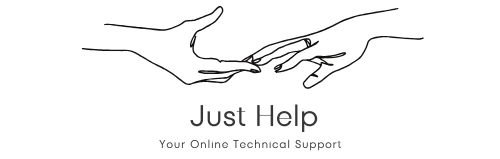What Are HP Printer Drivers?
HP printer drivers are software programs that act as a communication bridge between your HP printer and your computer. Without these drivers, your printer cannot understand the commands sent from your computer, such as print jobs or scan requests. Whether you own an HP DeskJet, HP LaserJet, or an HP Envy, having the correct drivers installed is essential for seamless functionality.
Why Are HP Printer Drivers Important?
Drivers are critical for ensuring your printer performs at its best. They allow your operating system—whether it’s Windows, macOS, or Linux—to communicate effectively with your HP printer. Using outdated or incorrect drivers may lead to:
- Print quality issues
- Inability to connect the printer
- Errors during print or scan jobs
Keeping your HP printer software updated ensures compatibility with the latest operating system updates and prevents security vulnerabilities.
How to Install HP Printer Drivers
Installing HP printer drivers is a straightforward process. Here’s a step-by-step guide:
- Visit the official HP Support website.
- Navigate to the “Drivers and Software” section.
- Enter your printer model (e.g., HP OfficeJet 9015) in the search bar.
- Select your operating system to download the correct driver.
- Run the installer and follow the on-screen instructions to complete the installation.
For newer HP printers, the HP Smart App can automatically detect and install the necessary drivers.
Common Issues with HP Printer Drivers
Users often encounter issues with HP drivers. Below are some common problems and their solutions:
1. Printer Not Detected
If your printer isn’t recognized, ensure that the USB cable is securely connected or that the printer is on the same Wi-Fi network as your computer. Reinstalling the drivers may resolve the issue.
2. Outdated Drivers
Using outdated drivers can cause compatibility problems. Regularly check for updates on the HP website or enable automatic updates in the HP Smart App.
3. Installation Errors
If you encounter errors during installation, ensure that no other software is interfering with the process. Temporarily disable antivirus programs and try again.
How to Update HP Printer Drivers
Updating your HP printer software is vital for optimal performance. Follow these steps:
- Open the Device Manager on your Windows PC.
- Locate your printer under “Printers.”
- Right-click and select “Update Driver.”
- Choose “Search automatically for updated driver software.”
Alternatively, download the latest drivers from the official HP Support website.
HP Universal Print Driver
The HP Universal Print Driver (UPD) is a versatile solution for businesses with multiple HP printer models. This single driver supports a wide range of HP printers and simplifies driver management.
Key Benefits of HP UPD:
- Reduces the need for individual drivers
- Streamlines IT management
- Ensures consistent printing experience
Conclusion
HP printer drivers are an indispensable component for smooth and efficient printing. Whether you’re setting up a new printer, updating drivers, or troubleshooting issues, ensuring you have the correct drivers is crucial. Regularly check for updates and use trusted sources like the official HP website to download and install them. By doing so, you’ll enjoy a hassle-free printing experience.
For more detailed guides and troubleshooting tips, explore the resources available on the HP Support website.