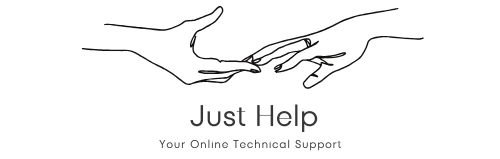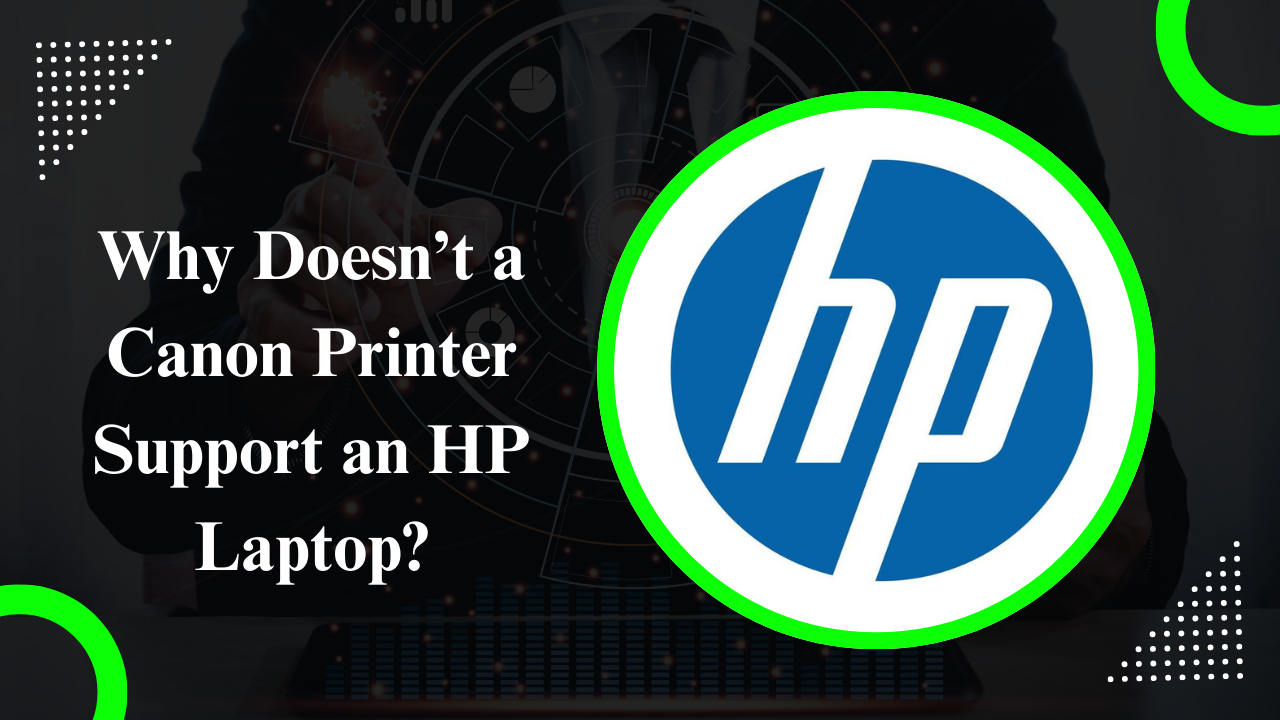Are Canon Printers Compatible with HP Laptops?
The short answer is yes: a Canon printer is generally compatible with an HP laptop. Most modern printers, including those from Canon, are designed to work with any laptop or computer that meets the system requirements. However, compatibility doesn’t guarantee seamless operation. Certain factors such as drivers, operating systems, and hardware configuration can cause issues.
Reasons Why a Canon Printer May Not Work with an HP Laptop
If your Canon printer isn’t working with your HP laptop, here are some potential reasons:
- Driver Issues: Printers require specific drivers to communicate with laptops. If your HP laptop does not have the correct Canon printer drivers installed, the connection will fail.
- Operating System Compatibility: Not all printers are compatible with every operating system. If your HP laptop is running an outdated or unsupported version of Windows, the Canon printer may not function correctly.
- Connection Problems: Wired or wireless connection issues can prevent your HP laptop from recognizing the Canon printer.
- Firewall or Antivirus Interference: Security settings on your HP laptop might block the connection to your Canon printer.
- Outdated Firmware: Sometimes, the Canon printer itself needs a firmware update to work properly with newer laptops, including HP laptops.
How to Fix Compatibility Issues Between Canon Printers and HP Laptops
Follow these troubleshooting steps to resolve the issue:
1. Install the Correct Drivers
Ensure that your HP laptop has the correct drivers for your Canon printer. Visit the official Canon website to download the latest drivers for your printer model. Make sure to select the driver version that matches your laptop’s operating system.
2. Update Your Operating System
If your HP laptop is running an outdated version of Windows, update it to the latest version. Modern Canon printers are designed to work seamlessly with updated systems.
3. Check the Printer Connection
For a wired connection, ensure the USB cable is securely connected to both the Canon printer and the HP laptop. For a wireless connection, verify that both devices are connected to the same Wi-Fi network.
4. Disable Firewall or Antivirus Temporarily
Sometimes, firewalls or antivirus programs can block the connection between a Canon printer and an HP laptop. Temporarily disable these settings to see if it resolves the issue.
5. Update Canon Printer Firmware
Visit Canon’s official website to check for firmware updates for your printer. Updating the firmware can resolve compatibility problems with newer devices, including HP laptops.
Common Questions About Canon Printer and HP Laptop Compatibility
Below are some frequently asked questions that can help you better understand and resolve compatibility issues:
Q1: Can I Use a Canon Printer With Any Laptop?
Yes, as long as the laptop meets the system requirements of the Canon printer. Ensure that the necessary drivers are installed and that the operating system is compatible.
Q2: Why Won’t My Canon Printer Show Up on My HP Laptop?
This issue could be due to missing drivers, connection problems, or a network misconfiguration. Check the settings and try reinstalling the printer on your HP laptop.
Q3: What Should I Do If My Canon Printer Is Offline?
Ensure that your Canon printer is powered on and connected to the same network as your HP laptop. Restart both devices and try reconnecting the printer.
Preventing Future Compatibility Issues
To avoid future problems between your Canon printer and HP laptop, follow these tips:
- Keep your operating system and drivers updated.
- Regularly check for firmware updates for your Canon printer.
- Use quality cables and reliable Wi-Fi connections for consistent performance.
- Periodically clean and maintain your printer to ensure it functions properly.
Conclusion
While compatibility issues between a Canon printer and an HP laptop can be frustrating, they are often easy to resolve with the right approach. By installing the correct drivers, updating your operating system, and ensuring proper connections, you can overcome most problems. Regular maintenance and updates will also help prevent future issues. Remember, both Canon printers and HP laptops are designed to be versatile and user-friendly, making them a reliable choice for your printing needs.