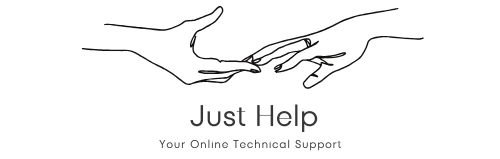Understanding AirPrint Technology
Apple’s AirPrint technology allows users to print wirelessly from their iPhones, iPads, and Macs without needing to install additional drivers. It is a convenient solution for seamless printing, especially in environments with multiple devices. But the big question is: “Does my HP printer support AirPrint?” Let’s explore this in detail.
How to Check If Your HP Printer Supports AirPrint
Determining if your HP printer supports AirPrint is straightforward. Follow these steps:
- Refer to the Printer Manual: Most AirPrint-compatible HP printers will have this feature explicitly mentioned in the user manual.
- Visit HP’s Official Website: Go to the HP Support website and search for your printer model. AirPrint compatibility will be listed in the specifications.
- Check Apple’s AirPrint Printer List: Apple maintains an updated list of AirPrint-compatible printers. Search for your HP printer model here.
If your printer supports AirPrint, you can proceed to set it up. If not, alternative solutions like installing the HP Smart app might still allow wireless printing.
Setting Up Your HP Printer for AirPrint
If your HP printer supports AirPrint, setting it up is a breeze. Here’s how:
- Connect to Wi-Fi: Ensure your HP printer is connected to the same Wi-Fi network as your Apple device.
- Enable AirPrint: Most HP printers with AirPrint support will have this feature enabled by default. Double-check the printer settings via the control panel.
- Print from Your Apple Device: Open the file or document you want to print, tap the share icon, and select “Print.” Choose your HP printer from the list of available devices.
Once set up, you can enjoy hassle-free printing directly from your Apple devices.
Popular HP Printers with AirPrint Support
Many HP printers support AirPrint, offering users flexibility and convenience. Some popular models include:
- HP OfficeJet Pro 9015e
- HP ENVY 6055e
- HP LaserJet Pro MFP M428fdw
- HP DeskJet Plus 4155
- HP Tango Smart Home Printer
These models are widely recognized for their reliability and seamless integration with Apple’s AirPrint.
Troubleshooting AirPrint Issues with HP Printers
If your HP printer is not showing up as an option when you try to print, consider these troubleshooting tips:
- Check Wi-Fi Connection: Ensure both your printer and Apple device are connected to the same network.
- Restart Devices: Power cycle your printer, router, and Apple device.
- Update Printer Firmware: Check for the latest firmware updates for your HP printer on the HP Support website.
- Reset Network Settings: Reset the network settings on your printer and reconnect it to Wi-Fi.
If these steps don’t resolve the issue, consult the printer’s user manual or contact HP customer support.
Alternatives for Non-AirPrint HP Printers
If your HP printer does not support AirPrint, you can still print wirelessly using alternative methods:
- HP Smart App: Download the HP Smart app to print, scan, and manage your printer from your mobile device.
- Email Printing: Many HP printers support printing via email. Check if your printer has an assigned email address for this feature.
- Third-Party Apps: Apps like Printer Pro allow printing from iOS devices even if AirPrint is not supported.
While not as seamless as AirPrint, these options provide excellent alternatives for wireless printing.
Conclusion
Answering the question “Does my HP printer support AirPrint?” is crucial for Apple users seeking convenience in printing. By checking the manual, visiting HP’s support site, or consulting Apple’s list of compatible printers, you can quickly determine compatibility. For those with AirPrint-enabled HP printers, setting up and using this feature is straightforward. If your printer lacks AirPrint, alternatives like the HP Smart app ensure you’re still covered.
Embrace the ease of wireless printing and get the most out of your HP printer!