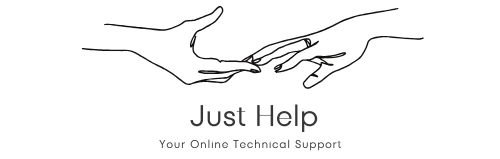Introduction to Bluetooth Printing
In today’s fast-paced world, wireless printing has become a necessity for both home and office environments.
One of the most convenient ways to achieve wireless printing is through Bluetooth-enabled printers.
If you’re looking for HP printers that support Bluetooth printing, this guide will help you find the right
model and explain the key features of Bluetooth connectivity in printers.
What Is Bluetooth Printing?
Bluetooth printing allows you to connect your device—be it a smartphone, tablet, or computer—directly to the printer
without the need for a Wi-Fi network. This technology is especially useful in environments where setting up a
wireless network might not be feasible or convenient. Many HP printers come with Bluetooth Smart technology,
making them ideal for quick and hassle-free printing.
HP Printers That Support Bluetooth Printing
HP has a range of printers that include Bluetooth functionality, ensuring seamless printing for users. Here’s a list
of popular models:
- HP OfficeJet 250 Mobile All-in-One Printer: A compact, portable printer designed for
professionals on the go. It offers Bluetooth Smart and Wi-Fi Direct connectivity, allowing users to print
from their devices without additional setup. - HP Tango Series: Known for its modern design and advanced connectivity options, the HP Tango
supports Bluetooth LE (Low Energy), making it perfect for home users. - HP Envy 6055e: This model is part of the HP Envy series, which combines affordability with
wireless convenience. It supports Bluetooth and Wi-Fi printing. - HP DeskJet 3755: A compact printer suitable for small spaces. Its Bluetooth connectivity
ensures users can print directly from their devices without cables.
Setting Up Bluetooth Printing on Your HP Printer
Setting up Bluetooth printing on HP printers is straightforward. Follow these steps:
- Turn on your HP printer and enable Bluetooth functionality. Refer to your printer’s user manual to locate the
Bluetooth settings. - On your device (smartphone, tablet, or computer), navigate to the Bluetooth settings and ensure it is turned on.
- Search for available Bluetooth devices and select your HP printer from the list.
- Once connected, download the HP Smart app (if required) to streamline the printing process and access additional
features. - Start printing your documents or photos directly from your device.
If you encounter any issues during the setup, ensure that your printer firmware is up to date, as outdated firmware
might affect connectivity.
Advantages of Bluetooth Printing
Using an HP printer with Bluetooth offers numerous benefits, including:
- Quick Setup: Bluetooth printing eliminates the need for complex network configurations, making it
user-friendly. - Portability: Many Bluetooth-enabled HP printers are portable, allowing you to print from
virtually anywhere. - Convenience: Print directly from your smartphone or tablet without needing a computer.
- Reduced Interference: Unlike Wi-Fi, Bluetooth is less prone to interference from other devices,
ensuring a stable connection.
Considerations When Choosing a Bluetooth Printer
While Bluetooth printing is highly convenient, there are some factors to consider when choosing the right printer:
- Printing Needs: Determine whether you need a printer for basic document printing or more
advanced tasks like photo printing and scanning. - Budget: Bluetooth-enabled printers vary in price. Choose a model that fits your budget without
compromising essential features. - Compatibility: Ensure the printer supports the operating systems and devices you plan to use.
- Additional Features: Look for other features like Wi-Fi Direct, mobile app integration, and
multi-functionality to enhance your printing experience.
Conclusion
Whether you’re a professional looking for a portable printing solution or a home user seeking convenience,
HP printers with Bluetooth support offer an excellent choice. Models like the HP OfficeJet 250, HP Tango, and
HP Envy 6055e provide reliable connectivity and outstanding print quality. By understanding your needs and
following the setup instructions, you can enjoy hassle-free wireless printing with your Bluetooth-enabled HP printer.
Explore HP’s range of Bluetooth-enabled printers today to find the perfect match for your printing requirements!